Logging In
Q. How do I know if I am logged in to Nemeta?
A. Your Nemeta username will be visible on the top right-hand corner of each page of the site. You will not be able to access any of the units (lessons) within the site unless you are logged in.
Q. I cannot see where to login.
A. On the top right hand corner of any page, click on “Login.”
Access
We have found that most issues are correlated with browsers. We recommend using Firefox/DuckDuckGo/Chrome to access Nemeta.
Q. I am not able to access the material in the courses.
A. Ensure you are logged into the site. Full access is for faculty members only, registered guests can only access material in Visitors and each course or vocation landing pages.
Q. Why am I not able to access links to new material in Nemeta on The Dolmen or The Menhir archive?
A. You need to be LOGGED IN already or the links will not work for you.
Q. Why do some courses/units show as “private?”
A. They are not ready for publication or the material is being revised by JLL.
Q. How do I locate the new material from JLL?
A. Go the school notice board, The Dolmen.
Q. The internal links in The Dolmen will not give me access.
A. Full access is for faculty members only.
Q. How do I contact Nemeta admin?
A. The admin email address: ceridwen@metahistory.org
My Account
Q. I don’t have a Paypal account, or don’t want to use Paypal. Is there another option to make a donation for membership?
A. We are investigating other payment systems. If you don’t want to use Paypal, contact admin ceridwen@metahistory.org
Q. How do I access my account?
A. Click on “My Profile” shown on any page.
Q. How do I check when my paid membership will expire?
A. Click on “My Profile” shown on any page, then click on “settings”, then click on “Membership.”
Q. How can I message another user or request friendship?
A. Click on the user’s username via a forum post, then click on “Private Message” or “Add Friend.”
Forums
Q. How do I join and access a forum?
A. Your status as faculty member or registered guest will dictate which forums you can participate in. The Rookie Room is for all Nemeta participants. To access a forum go to the main menu panel shown at the top of every page and click on “Forums.” Once you have joined a forum you can then quick access the forum from “My Profile.”
Q. How do I delete a comment I made in a forum?
A. Click on your profile picture/name which takes you to your user account dashboard. Click on “Activity” and your school activity will be visible, including your forum comments, which have a delete function.
Q. Where have my forum posts gone? I can’t find them….
A. Go to your user dashboard by clicking on your profile name/picture, then click on “Activity.”
Q. I started a thread in a forum but it does not show.
A. Please contact admin to alert them and they will release it from the spam folder.
Q. How can I include an image in a post or reply in the forums?
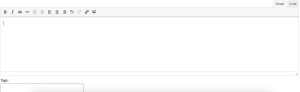
A. Ensure you are typing in “Visual” not “Code” and click on the icon on the far right in the upper menu.
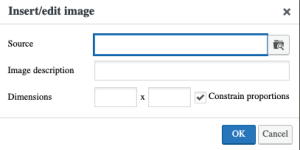
In the box above, click on the camera icon to access images in your device. Or simply copy and paste a URL without using the insert image option.